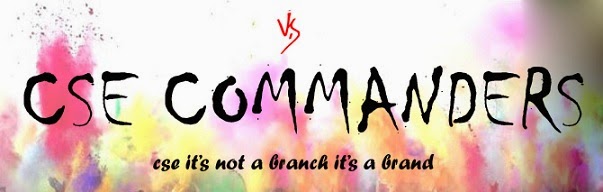WhatsApp is a chat messenger with 350 Million
Users Online.WhatsApp is like one of the most downloaded apps and one
of the best chat messengers online.If you own a smartphone you can
download it and install it on your smartphone and try it or if you are
already using it on your smartphone you can try downloading WhatsApp For
Pc and this is what we are going to help you with,
There are many ways to download WhatsApp For
Pc and one of the best ways to download it is using Bluestacks App
Player and this is what I am today going to lead you on.Bluestacks is
one of the Android Emulators which helps you run Android Apps On Pc and
is available free of cost.You can just download it from their official
site and then install it on your Pc.
Thousands of people join WhatsApp daily and
if you are still not on WhatsApp just because you don’t have
smartphone.You must have used any Chat Messenger before like Wechat or
Line but WhatsApp is completely different from all those messengers and
you will get a new fresh look and interface and you will be able to do
everything that an Chat Messenger can do.
How To Download WhatsApp For Pc Using Bluestacks
As I Already said Bluestacks is one of the
best Android Emulators online and today we are going to try it to
install WhatsApp on your pc and let’s how it goes and you can also watch
our WhatsApp Video Tutorial.
- Download Bluestacks And Install it on your pc.
- Now Login With your Gmail ID and setup your app player.
- Now search for WhatsApp on the search bar and then choose one of the suitable app stores.
- Now click on App Store and it will start downloading WhatsApp and then downloading it.
- It will take sometime to install it and then you can open WhatsApp from Bluestacks Player.
- Now add your number and WhatsApp will send you a verification sms and after that your WhatsApp is ready to go.