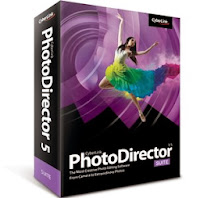N.B.:- Keep in mind that you have to put the same category sim in the
respective modem. i.e. you cannot put a CDMA SIM (like TATA INDICOM ,
MTS) into a GSM MODEM (like idea , airtel modem) ,and you cannot do the
vice -versa i.e. you cannot put GSM SIM (AIRTEL , BSNL , IDEA ,VODAFONE
,UNINOR etc) into CDMA MODEM ( MTS , TATA PHOTON modem.).
You have ro insert GSM SIM into GSM MODEM and CDMA SIM into CDMA MODEM.
Still now You Can't use any SIM in any modem without unlocking the modem. Now you can do that It's very simple.
Step by step instruction-
- Insert SIM in Modem.
- Modem show invalid SIM, just ignore it and close modem software.
- Start NOKIA PC suite. (Please do not use the latest Nokia Suite , Download it by Clicking here)
- Goto nokia pc suite connect to internet option.
- Goto Configure. Select your data card modem,and make all operator apn setting as like when we use nokia mobile connection.
- Finish set up.
- Now connect to internet through PC suite.
- Wow your net is connected without unlocking the modem.
Or
If you face any issue in setting up bring it to us by commenting.